Maryland Work Search Requirements - Unemployment Insurance
Effective Sunday, July 4, 2021, to maintain eligibility for unemployment insurance (UI) benefits, you must actively search for work during each week that you request benefit payments.
To satisfy the active search for work requirement, you must:
- complete your registration with the Maryland Workforce Exchange (MWE);
- complete at least three valid reemployment activities per week, which must include at least one job contact; and,
- you should enter your completed reemployment activities in the Job Contact and Reemployment Activity Log (located in MWE). See detailed instructions below.
Important: You must continue to file a claim certification (in BEACON or by phone at 410-949-0022) each week to request benefit payments. Submitting your three valid reemployment activities each week in the Job Contact and Reemployment Activity Log does not replace the requirement to file your weekly claim certification.
1. Register in MWE
MWE is a powerful online job and career services system which offers the public a host of employment tools, including job listings, résumé assistance, labor market information, apprenticeships, training and educational programs, skills assessments, a virtual recruiter, and much more.
- Under Maryland UI law, you are required to register for work. You must register with the MWE as a one-time requirement. If you have not done so already, we recommend that you register with the MWE this week to avoid any delays in payment.
- Go to the MWE sign in web page. Go to “Create a User Account,” under Option 2, select “Individual,” and follow the prompts. Once you have created an account, answer all mandatory questions (indicated with a red asterisk *).
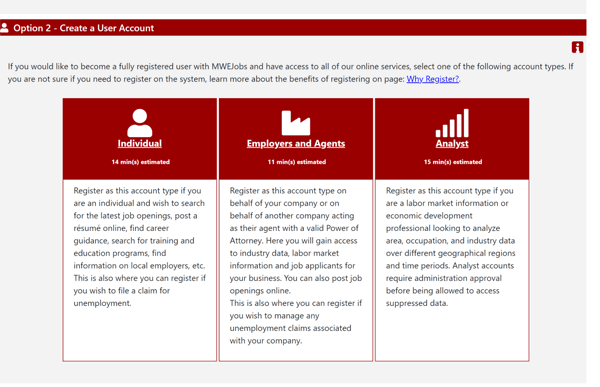
Note: If a partial user account was already created for you in the MWE based on your application for UI benefits, you will see the following message: “We have identified an existing account in the system that matches your Social Security number. If you believe you made a data entry error please re-enter your correct Social Security number. Otherwise, please click here to retrieve your existing credentials and sign-in.” This message is shown in the image below. You should follow the link to retrieve your existing credentials (user name, password, or both) and complete your registration.
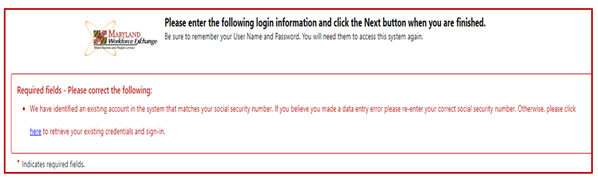
To Upload or Create Your Résumé in MWE: In the MWE, you must also upload or create an up-to-date résumé, make the résumé viewable to employers, and maintain an up-to-date résumé while you are collecting UI benefits.
- Log in to the MWE. When you log in, you will see your dashboard (see the picture below).
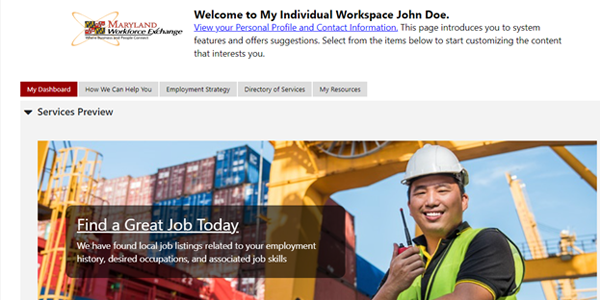
- From your dashboard, scroll down to Job Seeker Services and select “Résumé Builder” (see the picture below).
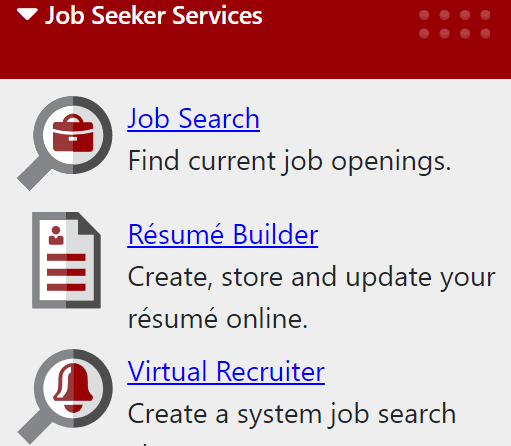
- Select “Create new Résumé” (see the picture below).
- From Résumé Builder, you may either upload or create your résumé in MWE. To get started, select “Create new Résumé” (see the picture below).
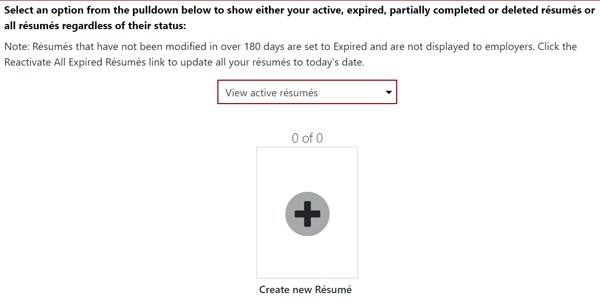
- Enter a title for your résumé.
- Under Availability, select “Allow employers to view my résumé online.” Select “Comprehensive” to create a new résumé in the MWE. Follow the prompts and enter all requested information. If you have an existing, up-to-date résumé, select “Upload” and follow the prompts (see the picture below).
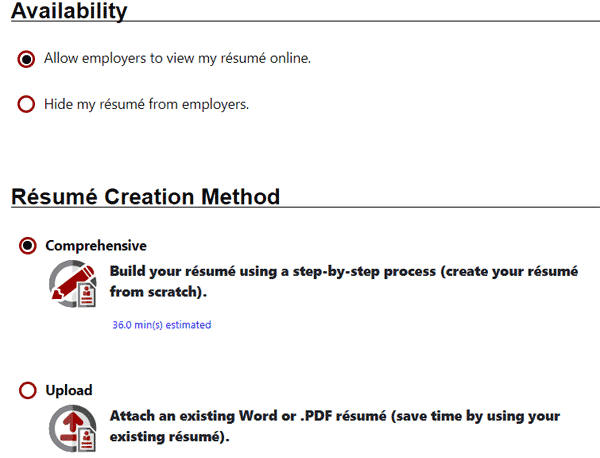
- Once your MWE registration is completed and your up-to-date résumé is viewable to employers in MWE, it is important that you check your MWE inbox frequently throughout the week. Your inbox contains important information about weekly tasks or actions that you must complete. Failure to complete these activities may result in a delay or denial of your UI benefits.
2. Complete at Least Three Valid Reemployment Activities, Which Must Include at Least One Job Contact, Each Week
- Unless exempt, all claimants MUST actively search for work each week by completing at least three valid reemployment activities, which must include at least one job contact. Valid reemployment activities are actions that may reasonably lead to a claimant becoming reemployed, including activities that remove barriers to reemployment. A job contact refers to an action(s) a claimant takes to contact an employer in an attempt to secure employment.
Job contacts include:
- submitting a job application to an employer (in person, email, online, fax);
- making an in-person contact with a potential employer;
- attending a job interview;
- contacting an employer through another method appropriate for the occupational classification; or,
- making contact through a method specified by the employer.
- There are 30 qualifying reemployment activities that can be used to satisfy the weekly active search for work requirement. Eighteen activities can be completed on your own (self-guided), and 12 can only be completed with staff assistance. See the full list of Maryland's valid reemployment activities on the Maryland Division of Unemployment Insurance website.
- You may be exempt from the work search requirement if, among other reasons, you are laid off for 10 weeks or less and have a definite return-to-work date, you are a member in good standing of a union and are only permitted to seek or be assigned work through your union hiring hall, or you meet the conditions for an approved training waiver. To see whether you are exempt, select “Account Profile and Maintenance” from the left menu on your BEACON home page, and then select “Claimant Maintenance.” Any exemption that applies to you will be listed under the “Work Search Requirement” tab under “Exemption.”
- If you are selected, you must complete the Reemployment Services and Eligibility Assessment (RESEA) workshop or the Reemployment Opportunity Workshop (ROW). During the RESEA workshop, you will work with a facilitator to develop an individual reemployment plan (IRP). Completion of the RESEA or ROW workshop is counted as one valid reemployment activity, but only for the week in which it is completed.
3. Enter Your Job Contact and Valid Reemployment Activities Each Week in the Job Contact and Reemployment Activity Log
To avoid any delay of your UI benefits, you should enter at least three valid reemployment activities, including at least one job contact, in the Job Contact and Reemployment Activity Log in MWE each week. This is the fastest way to let the Division know that you have fulfilled your work search requirements for each week. To access the log:
- Log in to MWE using your user name and password.
- After you log in, you will be in your dashboard. Scroll down to the Unemployment Services section and select “Job Contact and Reemployment Activity Log.”
Failure to satisfy these requirements may result in a delay or denial of your benefits. The Maryland Division of Unemployment Insurance conducts claim audits, which include verifying your job contacts and reemployment activities. If you received benefits during a week in which you did not meet the work search requirement, you will be required to repay all overpaid benefits that you were not eligible to receive.
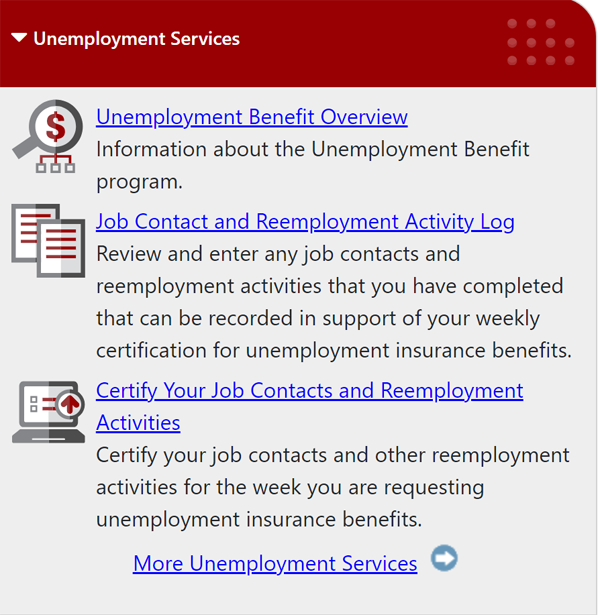
- After selecting the Job Contact and Reemployment Activity Log link, you will have the option to: Enter or Review Your Job Contacts; or Enter or Review Your Reemployment Activities (see the picture below).
- You should enter any job contacts that you completed outside of MWE in the Job Contact and Reemployment Activity Log. To add a job contact, select the red “Enter or Review Your Reemployment Activities” tab (see the picture below).
NOTE: All job contacts and reemployment activities that you complete in MWE for a given claim certification week will be automatically displayed in the log. If a completed job contact or reemployment activity is acceptable, a green check mark (✔) will be displayed in the same row. The log will maintain a permanent record (which you can download) of your job contacts and valid reemployment activities.
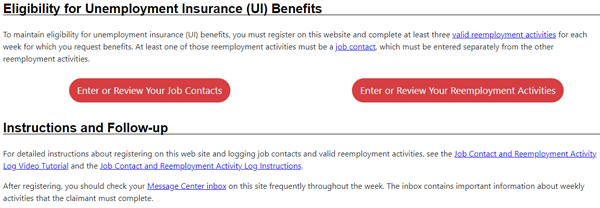
To Enter Your Job Contacts:
- On the next screen, select “Enter a Job Contact” (see the picture below).
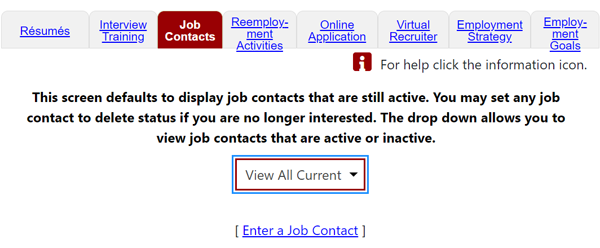
- You will be asked to provide information about the job contact, including: the employer; the employer’s address of record; the means of contact (email, MWE website, another website, fax, etc.); the name and title of the person you contacted, as well as an email address or phone number for the person you contacted; the job title for the position you are interested in; occupation; and your level of interest in the position, among other details. Fill in all of the required fields (indicated with a red asterisk *) and select “Save” (see the picture below).
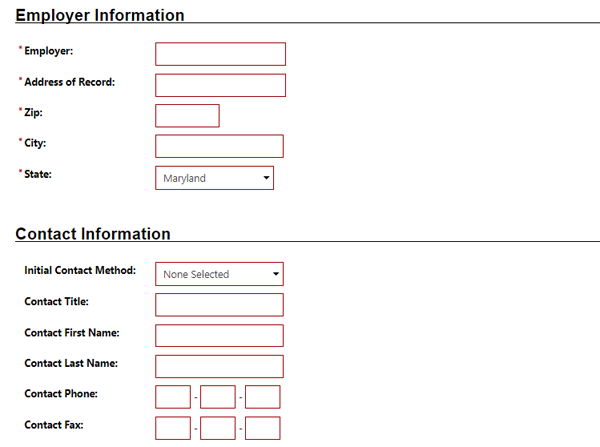
- If your job contact was saved properly, it will be displayed in the log (see the picture below). To add more job contacts, select “Enter a Job Contact” and repeat the process.
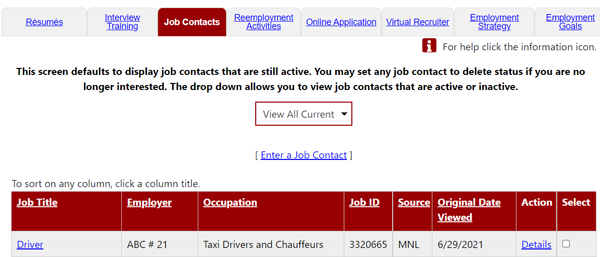
- In the log, select the “Reemployment Activities” tab (see the picture below).

- Select “Enter a Reemployment Activity” (see the picture below).
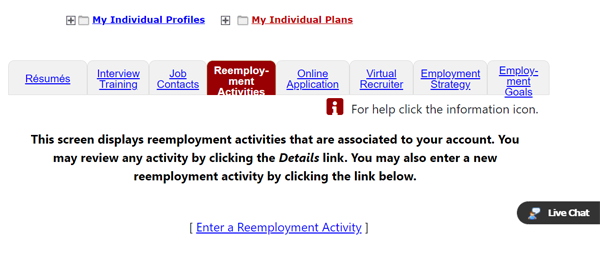
- You will be brought to the screen shown below where you can enter the details of your reemployment activity.
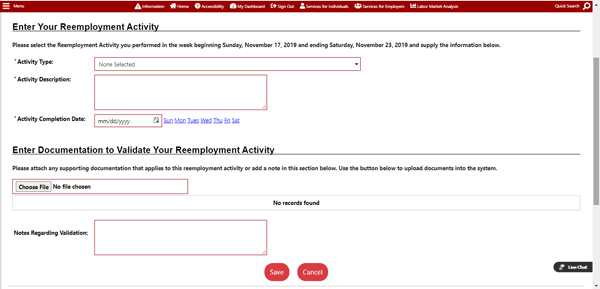
- You will choose an activity from the Activity Type dropdown menu (see the picture below). You will be asked to enter information about the activity, including an activity description, the date the activity was completed, and the name and title of a contact for the event. You may need to upload documentation to substantiate the activity. Enter all of the information required, select “Choose File” to upload any supporting documentation that proves that you completed the activity, and then select “Save.”
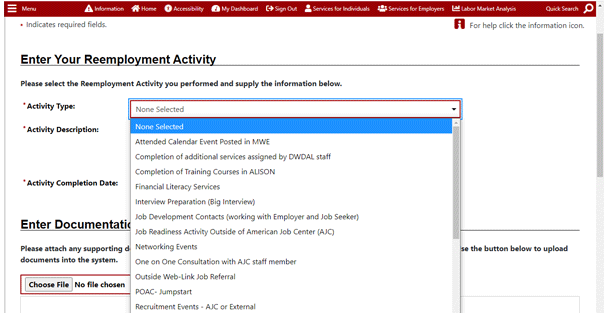
- After you save your valid reemployment activity, it will display in the log (see the picture below). To enter another reemployment activity select “Enter a Reemployment Activity” and repeat the process.
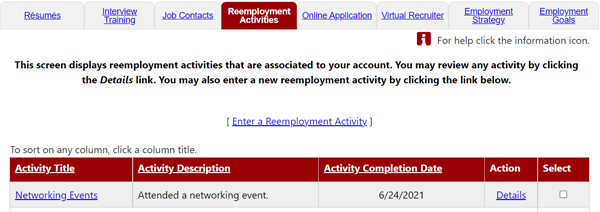
Certification and Self-Attestation:
- You can validate all of your activities in the log by going to your dashboard, scrolling down to Unemployment Services, and selecting “Certify Your Job Contacts and Reemployment Activities” (see the picture below).
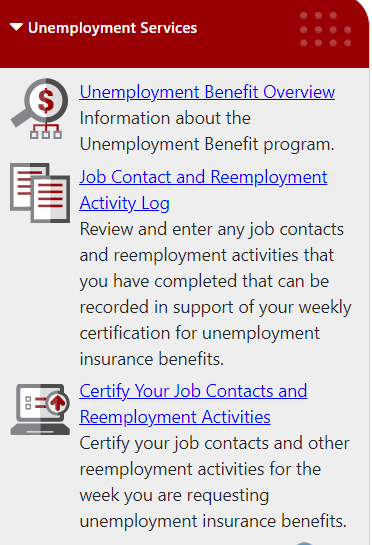
- Select “Certify Your Reemployment Activities.” Any weeks that are available to be certified will be displayed.
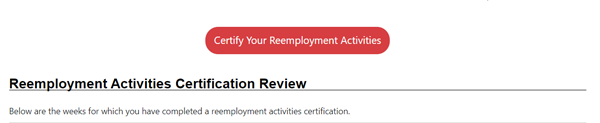
- Your job contact and reemployment activities will be displayed (see the picture below). You will also see a self-attestation statement on the same screen.
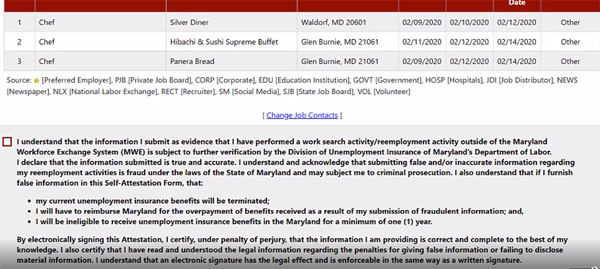
- It is your responsibility to (1) review your reemployment activities and job contacts, (2) check the box if you agree that all the information is complete and accurate, and (3) enter your electronic signature. Select “Next” to complete the process (see the image above).
- The green progress bar will display a checkmark under Complete if you have completed the process. Select “Exit Work Search Verification” to exit MWE (see the picture below).
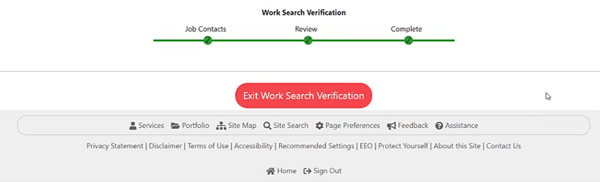
For detailed instructions about using the Job Contact and Reemployment Activity Log (formerly known as the Work Search Log), see the online video tutorial. If you need further assistance registering in MWE or entering activities in the log, contact MWE at dldwdwehelp-labor@maryland.gov or 410-767-2100.
Additional information about Maryland’s work search requirements is available under the Work Search FAQs.
